
Ever seen one of these? Its called a step wedge and is very useful for embedding
into your web pages and galleries so your visitors can check that they are at least ballpark correct with their monitor brightness.
Here's how its done.
Step 1:
Open Photoshop and go File > New
In the box enter these values :
500 pixels wide and 80 pixels high at 72 dpi.
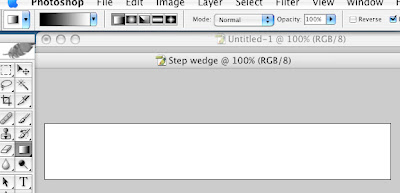
Select the Gradient tool and while holding down the shift key drag from left to right the resulting banner should look like this:
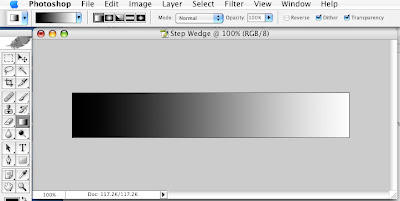
Now select Image > Adjustments > Posterize Like this:
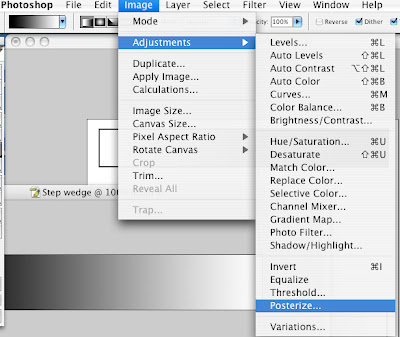
The Posterize box should then appear with the default 4 graduations, for our purpose this is far too coarse so we will enter 21 into the box:
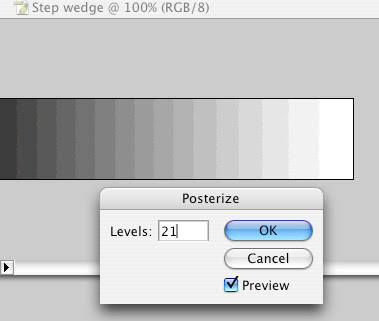
Click OK then to finish select the rectangular Marquee tool and then place a 2 pixel black line round the outside Edit > Stroke
Thats It!
All text and images © Mark Antony Smith 2007
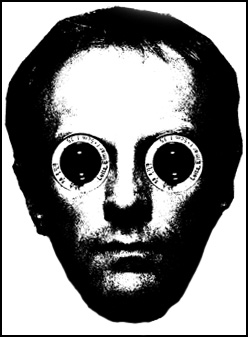
5 comments:
Thanks,
Pretty simple but you saved me some time
Before making a step wedge, it is a good idea to turn off the "dither" noise option in the gradient tool (remember to turn it back on again after making the step wedge).
To have even step widths, the gradient smoothness should be set to zero or one can run the "equalize" command on the gradient before the posterize step.
Stephen Marsh
Binary FX
Instructor got me confused and you fixed the problem. Second site visited and now working on my lab post class and onto bigger and better things! Thanks much!!!!
Also thanks to the comments people as they further enhanced my visit!
Instructor got me confused and you fixed the problem. Second site visited and now working on my lab post class and onto bigger and better things! Thanks much!!!!
Also thanks to the comments people as they further enhanced my visit!
How do I make money from casino game gambling? - Work
As the market งานออนไลน์ evolves, the industry's gambling industry is expanding with every new and innovative offer: free spins on slot machines,
Post a Comment